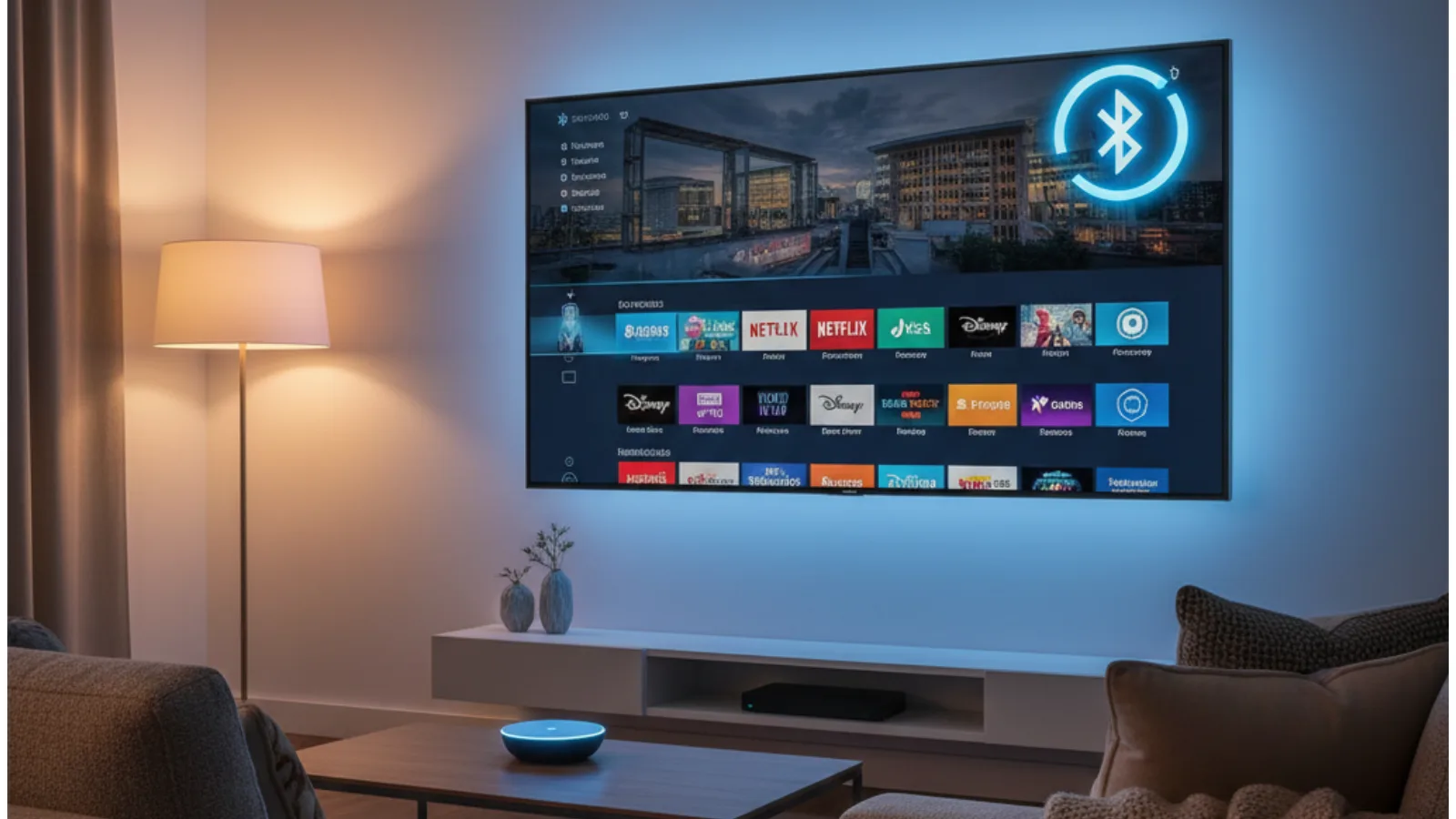
How to Connect Headset to Fire TV Stick (Bluetooth & Wired Methods Explained)
Watching movies, playing games, or streaming music on Amazon Fire TV is simple and quiet fun. We all know how convenient it is but sometimes, you just want to enjoy alone, without disturbing anyone, especially late at night when everyone around is sleeping. That’s where connecting a headset to your Fire TV Stick comes in handy.
The good news is, Fire TV Stick supports both Bluetooth headphones and wired headsets (with a few accessories). In this detailed guide, I’ll walk you through every method to connect your headset, step by step, along with some troubleshooting tips, FAQs, and recommendations to improve your audio experience.
So without any further delay let’s get started.

🔹 What You Need to Know Before Connecting
Before we get started you should know that Fire TV Stick doesn’t have built-in audio jack system, which simply means you can’t just plug wired headphones directly to it. However, Fire TV supports Bluetooth audio, and there are workarounds for wired connections using your TV or Bluetooth transmitters.
So, depending on your headset type (Bluetooth or wired), the steps will differ slightly.
🎧 Method 1: Connect Bluetooth Headphones to Fire TV Stick
This is the easiest and most common method. Fire TV Stick comes with built-in Bluetooth, allowing you to connect most modern wireless headsets in a few simple steps.
✅ Step-by-Step Guide
Step 1: Open the Fire TV Settings
From your Fire TV home screen:
- Use your remote and go to Settings (the gear icon in the top right corner).
- Scroll and select Controllers & Bluetooth Devices.
Step 2: Choose “Other Bluetooth Devices”
Next, click on Other Bluetooth Devices.
You’ll see a list of already paired or available devices (if any).
Step 3: Turn On Pairing Mode on Your Headset
Now, turn on your Bluetooth headset’s pairing mode.
Usually, you do this by holding down the Power button or a dedicated Bluetooth button for a few seconds until the LED light starts flashing blue or red (depending on your model).
💡 Tip: Just in case you’re not sure how to activate pairing mode, check the manual or the manufacturer’s website for your headset model.
Step 4: Select Your Headset from the List
After a few seconds, your Fire TV Stick will detect nearby Bluetooth devices.
Select your headset name from the list using your remote.
Step 5: Pair and Connect
Once selected, your Fire TV Stick will automatically pair with your headset.
You’ll get a confirmation message like “Device Connected”, and all sound will now play through your headphones instead of the TV speakers.
That’s it! You’re ready to enjoy your favorite content in private.
🔊 Adjusting Audio Settings (Optional)
If the audio is too loud or low:
- Press the Volume Up/Down buttons on your Fire TV remote (if supported), or
- Simply you can adjust the volume directly from your headset.
Some Bluetooth headsets have independent volume controls, so make sure both levels are balanced for optimal good sound.
⚙️ Method 2: Connect Wired Headphones to Fire TV Stick
Due to the lack of a headphone port on the Fire TV Stick, connecting wired headphones would require a small workaround. You might be able to use your TV’s audio output or a Bluetooth transmitter instead.
Let’s look at both options.
🔸 Option 1: Use Your TV’s Headphone Jack
Most TVs have a 3.5mm headphone jack or RCA audio output ports. You can use this to connect wired headsets even though the Fire TV Stick itself doesn’t support it directly.
Steps:
- Plug your Fire TV Stick into your TV’s HDMI port.
- Turn on your TV and Fire TV Stick.
- Locate your TV’s headphone port (usually on the side or back of the TV).
- Plug your wired headset into that port.
- Adjust the TV volume as needed.
Now, your TV will output the Fire TV Stick’s sound through the wired headset.
📝 Note: This works only if your TV supports audio output through the headphone port while using HDMI input.
If your TV doesn’t have a headphone jack, don’t worry — the next method will work for you.
🔸 Option 2: Use a Bluetooth Audio Transmitter
Using a Bluetooth transmitter to convert the audio signal from your TV into a Bluetooth connection that you can use with your headset, you can enjoy the full audio quality of your TV.
Here’s how to set it up:
- It is recommended that you purchase a Bluetooth transmitter (ideally one that supports aptX Low Latency to reduce audio delay).
- Plug the Bluetooth transmitter into your TV’s audio output port (either 3.5mm AUX, RCA, or Optical).
- Turn on the transmitter and enable pairing mode.
- Put your Bluetooth headset in pairing mode as well.
- Wait for both devices to connect (the transmitter light will indicate a successful connection).
This setup sends audio from your Fire TV Stick → TV → Bluetooth transmitter → headset.
💡 Pro Tip: If your headset doesn’t have Bluetooth, get a wired-to-Bluetooth adapter that can plug into your existing headphones.
🔄 Switching Between Headphones and TV Speakers
As soon as you pair your Bluetooth headset with Fire TV, the headset will automatically route audio through it whenever it is powered on.
If you want to switch back to your TV speakers:
- Go to Settings → Controllers & Bluetooth Devices → Other Bluetooth Devices.
- Select your connected headset and click Disconnect or Forget This Device.
After pairing your headset, you can reconnect anytime without having to repeat the whole process – simply power it on and it will automatically reconnect.
🧩 Common Issues and Fixes
Here are some quick solutions to common problems users face when connecting headsets to Fire TV Stick:
❌ Headset Not Showing Up
- Check pairing mode: Make sure your headphones are actively in pairing mode. Most require holding down the Bluetooth or power button until a light flashes.
- Restart your Fire TV Stick: A quick reboot can refresh the Bluetooth scan and help detect new devices.
- Move closer: Keep your headphones within 3 to 5 feet of the Fire TV Stick during pairing.
- Unpair other devices: Nearby Bluetooth gadgets might interfere, so disconnect or turn them off temporarily.
🔇 No Sound After Connecting
- Reconnect the headset: Disconnect and then reconnect your headphones to reset the audio link.
- Adjust audio settings: Go to
Settings → Display & Sound → Audio → Surround Soundand switch it to Stereo for better compatibility. - Check volume levels: Make sure your headphones aren’t muted or set too low..
🕐 Audio Delay (Lip-Sync Issue)
- Use aptX Low Latency-supported Bluetooth transmitters or headphones.
- Keep both devices close together.
- Avoid using multiple Bluetooth devices at once.
🧠 Bonus: Use Alexa for Quick Control
If your Fire TV remote has a built-in Alexa voice button, you can control playback or volume without taking off your headset.
Just say commands like:
- “Alexa, turn up the volume.”
- “Alexa, pause.”
- “Alexa, open YouTube.”
This makes the viewing experience more convenient, especially when your headset is connected wirelessly.
🎵 Recommended Headsets for Fire TV Stick
If you’re looking to buy a new headset that works well with Fire TV Stick, here are a few reliable options:
- Sony WH-1000XM5 – Excellent noise-canceling and audio clarity.
- JBL Tune 760NC – Budget-friendly with deep bass and long battery life.
- Bose QuietComfort 45 – Great comfort for long streaming sessions.
- Anker Soundcore Life Q30 – Affordable and supports multipoint pairing.
- OneOdio Wired Headphones – Perfect if you’re using a TV headphone jack.
Each of these options works smoothly with Fire TV Stick and provides immersive audio for both movies and music. These are some suggestions, you can go for any of them, this is not a promotion, just a real suggestion to you guys.
💬 Frequently Asked Questions (FAQs)
Q1. Can I connect AirPods to Fire TV Stick?
Yes! AirPods can connect just like any Bluetooth headset. Go to Settings → Controllers & Bluetooth Devices → Add Bluetooth Device and select your AirPods when they appear.
Q2. How many Bluetooth devices can Fire TV Stick connect to?
Fire TV can pair with multiple Bluetooth devices, but it usually connects to one audio device at a time.
Q3. Why is my Bluetooth headset lagging with Fire TV Stick?
This is often due to Bluetooth latency. Use headsets with aptX Low Latency support, or invest in a compatible Bluetooth transmitter to reduce delay.
Q4. Can I use two headsets at once on Fire TV Stick?
Unfortunately, Fire TV Stick doesn’t support dual-audio Bluetooth connections natively. You can use a dual Bluetooth transmitter to connect two headsets simultaneously.
Q5. Does Fire TV Cube or Fire TV Smart TV follow the same steps?
Yes, the process is almost identical for all Fire TV devices. You’ll find the Bluetooth options under Settings → Controllers & Bluetooth Devices.
🔚 Final Thoughts
When you connect a headset to your Fire TV Stick, you can enjoy content in a whole new way. No matter which type of headphones you use for wireless freedom or whether you use a TV adapter or wired headset, the process is simple and straightforward.
To recap:
- Use Bluetooth settings on Fire TV for wireless headphones.
- Use your TV’s headphone jack or a Bluetooth transmitter for wired ones.
- Always keep your Fire TV Stick updated to avoid connectivity glitches.
Your late-night movies, games, and shows can now be enjoyed in crystal-clear, personal sound without disturbing anyone else.
About Me

Himanshu Sharma
Author/Writer
Hello, I’m Himanshu Sharma
Tech enthusiast and tutorial creator helping everyday users solve digital problems with simple, step-by-step guides. Passionate about making technology accessible, one fix at a time.
Follow Me
Connect with me and be part of my social media community.
Leave a Reply